
NoteBook

Features:
- "Spiral Notebook" interface for elegance and ease-of-use.
- Outline processor for creating and managing info hierarchies.
- "Cell with Attributes" architecture.
- Dynamic "clipping" services.
- Active indexing system to speed up retrieval.
- Dynamic Index Views.
- Control bar for faster access to often used tools and commands.
- Mark and Gather cells.
- Bookmark.
- Page Bundles to share Notebook's Pages with other users.
- "To Do" section.
- Cell numbering styles: Harvard, Legal and Bullet.
- Page styles: Ruled, Legal and Graph paper.
- "Read-only" notebooks.
- Import/export data from/to ASCII, RTF, and Tab-delimited formats.
- Autosave and backup.
- On-line reference guide for keyboard short-cuts and the most frequently asked questions.
Personal applications
- Clip and store e-mail messages for fast retrieval.
- Create an intelligent notepad for jotting notes and ideas.
- Organize fax documents, project tasks and meeting agendas.
- Maintain personal to-do lists for daily planning.
- Manage research projects and notes.
Interpersonal applications
- Create electronic libraries of images, charts and graphs.
- Construct and publish briefing books for presentations.
- Create telephone directories and company policy handbooks.

Notebooks
1. Can I create multiple Notebook documents? Can I open more than one Notebook file at a time?
Yes, you can create multiple Notebook files and open as many of them as you like at one time?
2. How do I add a new Cell to a Page?
Choose New Cell in the Cell menu, or press Return.
3. How do I display all text within a Cell rather than just its first line?
Choose Turn Multi-Line On in the Cell menu to place single-line Cells in Multi-line mode. Choosing Turn Multi-Line Off causes the multi-line Cells to display just their first line of text. Pressing Esc also toggles selected Cells between single- and multi-line modes. Note: if you're typing in a multi-line Cell, pressing Return creates a new line of text within the Cell. Press Enter to stop editing and create a new Cell.
4. How do I add a new Page?
Choose New Page from the Page menu.
5. How do I add a new Section?
Choose New Section from the Section menu.
6. Does NoteBook have a backup or autosave feature?
Yes. The Preferences panel lets you tell NoteBook to automatically backup Notebooks. The backup files are structured so that they consume a fraction of the space of the original (although the Workspace will report that the backup file is larger than it really is). You can also instruct NoteBook to periodically save changed Notebooks.
Reorganizing
1. How do I change the position of Cells on a Page?
You can move a Cell and its descendants by clicking its Control and dragging to a new location. Pressing Tab or Shift-Tab indents or unindents selected Cells, changing their level in the Page's outline. Finally, you can use the Cut and Paste commands to move Cells within their Page, between Pages, or between Notebooks.
2. How do I change the position of Sections and Pages within a Notebook?
You can move a Section to a new location by turning to the Contents Page and dragging the Section's Cell to a new location. The Contents as well as Section Pages let you move Pages in the same way.
Customization
1. Can I choose the default font family and size of text I enter in a Notebook?
Yes, as well as the font used in other locations, using the Preferences panel.
2. Can I add color to my Notebooks?
You can add color to cover Pages, Tabs, Pages, Sections and even text within Cells. Bring up the Color panel and simply drag and drop colors onto the item you want to change (if you're changing text color, you'll have to select the text first).
3. Can I configure NoteBook to open a specific Notebook when it starts up?
No, but you can configure Engage! to open a specific Notebook when you log into your computer.
4. Can I add a Tab to a Page?
Yes: choose Add Tab from the Page Style menu located in the Format menu.
5. Can I remove a Section's Tab?
Yes. Turn to the first Page of the Section and choose Remove Tab from the Page Style menu located in the Format menu.
Documents stored in Notebooks
1. Does NoteBook index the contents of documents I place in my Notebooks?
No but we may add this feature in a future release.
2. Does NoteBook compress documents I place in my Notebooks?
No but we may add this feature in a future release.
Size limitations
1. How many Cells can a Page contain?
A Page can contain any number of Cells. If you have a large number of Cells on a Page, you might consider creating a new Page to hold some of them.
2. How many Pages can a Section contain?
Sections can contain any number of Pages.
3. How many Sections can a Notebook contain?
Notebooks can contain any number of Sections.
4. Is there a limit to a Notebook's size? Is it wise to create large Notebooks?
No, there is no Notebook size limit. NoteBook breaks Notebooks into small pieces that it keeps together, rather than as one large file. Large Notebooks open as quickly as empty ones.
Sharing Notebooks
1. Can I lock a Notebook file so that others can't change its contents?
Yes, you can create “Read-Only” Notebooks, which allow other NoteBook users to view a Notebook's contents but not modify them.
2. Is there an easy way to share my Notebook's information with other NoteBook users?
Yes. NoteBook's Page Bundle feature lets you email a specific Page or an entire Section. Click the Page Bundle well (in every Notebook's Control Bar) and drag the icon that appears into the Mail application, or any other application that accepts files.
Miscellaneous
1. Can I link one Cell to another within the same or different Notebooks?
Yes, you can link to one Cell to another, within the same Notebook. Double-clicking the source Cell's Control takes you to the link destination. The link source Cell cannot have descendants, and links are unidirectional. You cannot link a Cell from one Notebook to a Cell in another Notebook.
2. Does NoteBook support Object Links? If so, does it act as source, destination, or both?
Although NoteBook is a NeXTSTEP Release 2.1 application, it can take advantage of NeXTSTEP Release 3 features. NoteBook supports Object Links, acting as a link destination only (it cannot act as a link source).
3. Can I use my licensed copy of NoteBook on another system when I'm travelling or working at home?
Yes, as long as your username you use to log into your home computer is the same one you use at work.
4. Can I create my own Cell flag icons?
No but we may add this feature in a future release.
5. Is there an easy way to transfer information from a Notebook to another application or file format?
Using the Export panel, you can export the Cells of one or more Pages as ASCII, Rich Text, tab-delimited or Mail Merge data.
6. Can I search my Notebook from other NeXTSTEP applications?
Yes, NoteBook allows you to create a Search Service for each Notebook document.
7. Can I create a Page in my To Do list with a future date?
No but we may add this feature in a future release.
8. Can I print a Notebook's cover Page?
No, but we may add this feature in a future release.
9. Can I sort Cells on a Page by Attribute as well as text?
Yes. The Sort Tool, located in the Tools Panel, lets you select the sort criteria and scope.
10. Can I quickly turn to a specific Page within a Notebook?
Yes, by creating a Bookmark for the Page. Bookmarks let you automatically turn to the Page or Section they represent by clicking.
11. Do I need Engage! to use Bookmarks?
Bookmarks are simply files, so you can use them from the Workspace shelf. However, Engage! is an elegant companion application to NoteBook that makes Bookmarks even more powerful.
12. Is there a demo version of NoteBook that other users can test-drive?
Yes. Just contact Millennium Software Labs directly by phone or email.
Millennium Software iMbs, Inc.
$495.95
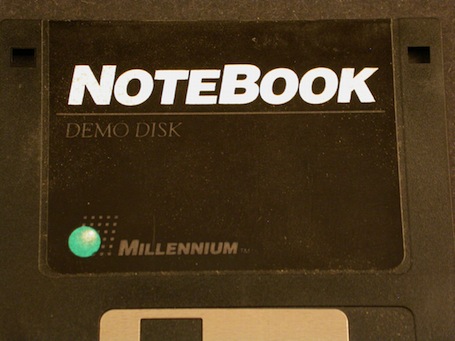
Qty in the collection: 1

